Last updated on October 19th, 2025 at 10:30 am

Knowing what your flight simulator demands is the first step to unlocking its full potential. Whether you’re flying with MSFS 2020 or 2024, X-Plane 12, or Prepar3D, each sim has its quirks and requirements. For a reliable reference, check Microsoft’s system requirements for MSFS, which list both the minimum and recommended PC specs—Medium‑Level Simming Resources provides the most accurate details currently available. But forget the bare minimum—if you want smooth skies and sharp visuals, aim for the recommended specs. That’s where the real magic happens.
Let’s talk about the key players in your PC’s performance—CPU, GPU, and RAM. The CPU is often the main workhorse in flight sims, handling everything from AI traffic to weather and scenery loads. A strong multi-core processor with solid single-thread performance is your best friend here. Think along the lines of Intel’s i7 or i9, or AMD’s Ryzen 5 or 7.
Your GPU, while not as central as the CPU, holds the reins when it comes to visuals. If eye-popping details or VR is your thing, don’t skimp on the graphics card. Opt for a powerhouse like the RTX 3060 or better. Lastly, don’t overlook RAM; having ample memory ensures that the software runs without hiccups or slowdowns.
It’s crucial to understand how each component contributes to the overall experience. Armed with this knowledge, you can make smarter choices when upgrading your machine or configuring your settings. Remember, a well-balanced system is your ticket to seamless and immersive flights.
Upgrade Your Core Hardware (CPU, GPU, RAM & SSD)

When it comes to flight simulators, your CPU is the MVP. These sims demand a lot from the processor, especially for tasks like AI traffic, dynamic weather, and loading picturesque scenery. If you’re aiming for that buttery smooth experience, a modern multi-core processor is what you should be looking at. CPUs from the Intel i7/i9 or AMD Ryzen 5/7 series usually pack the punch you need.
Now, a good GPU can’t be ignored, either. Sure, your CPU does the heavy lifting with all the simulation logic, but the GPU is your ticket to all those stunning visuals. Want to crank up the settings to high or venture into the realm of virtual reality? Go for a GPU that has some serious firepower, like the RTX 3060 or an AMD RX 6700 XT. It’s like getting the right sunglasses for a sunny day—it makes all the difference.
Switching gears to storage, installing your simulator on an SSD is a no-brainer. Solid-state drives offer faster load times and smooth out texture streaming, cutting down on those annoying stutters. And if you really want to go full throttle, NVMe SSDs provide even quicker access, making your flights as seamless as possible.
To tie this all together, think of your system as a well-oiled machine where every component plays its part. By prioritizing a strong CPU and GPU, alongside a speedy SSD, you’re set up for a flight experience that’s both rich and responsive.
🧩 For a deeper dive into gear that takes your realism to the next level, explore our guide on essential hardware upgrades for enhanced sim experiences.
Fine-Tune In-Sim Graphics for Smooth Performance

Balancing performance and visual quality is like walking a tightrope in flight sims. The goal? Squeezing out more frames while keeping your flights looking stunning. One of the best ways to do this is by dialing down the terrain level of detail (LOD) and fiddling with shadows and reflections, especially if you notice stutters creeping in during your flights.
🎥 Want to see it in action? Check out this video walkthrough:
If you’re flying in crowded skies or navigating dense airports, lowering the traffic density and AI aircraft counts can make a world of difference. It’s about finding that sweet spot where your sim feels alive but not overloaded.
Start off with a resolution of 1080p or 1440p. This helps in gauging your baseline performance. Once things are running smooth, slowly scale up. Maybe test out higher resolutions if your hardware allows. It’s about testing what your rig can comfortably handle without sweating too much.
Tweaking settings thoughtfully allows you to tailor the experience to your liking without compromising on the fluidity of your flights. It’s all about finding what works for you and your setup. With a bit of patience and experimentation, you can enjoy a smooth ride through virtual skies.
Tweak Windows Settings and Monitor Performance
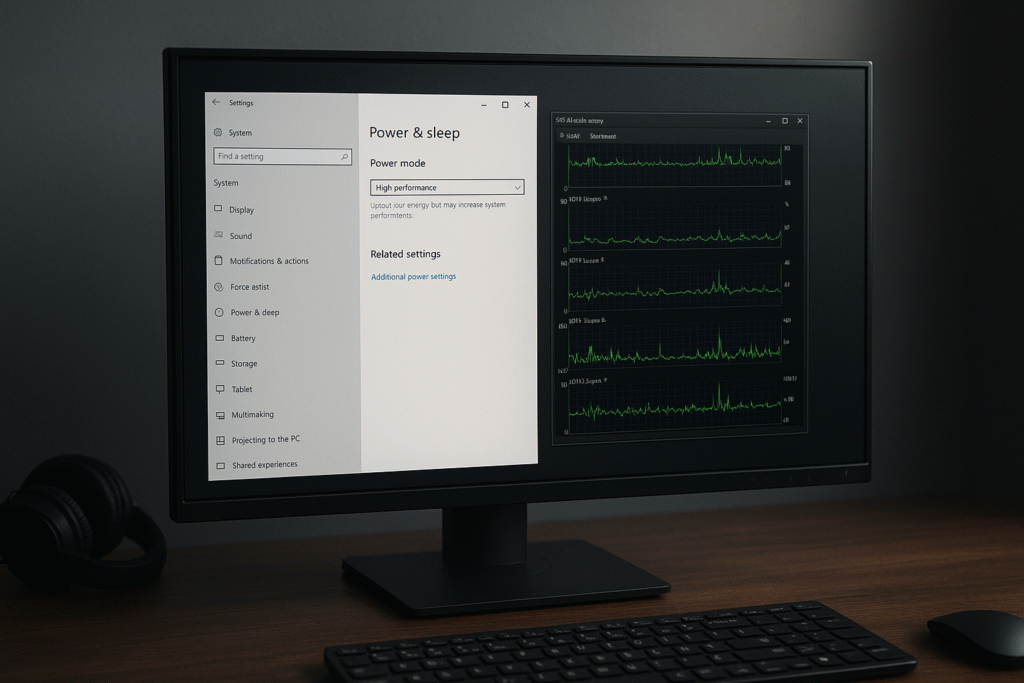
Getting the most from your flight simulator often requires a bit of fine-tuning beyond just hardware upgrades. Adjusting your Windows settings can push things up a notch in terms of performance. First up, give your PC some extra oomph by setting the Power Mode to ‘High Performance’ in the system settings.
Background apps can be sneaky little resource hogs, so it’s best to turn them off when you’re getting ready to fly. The same goes for the Xbox Game Bar and other overlays like Nvidia ShadowPlay if they’re not essential. These can sometimes eat away at performance without you even knowing it.
Monitoring tools are your secret weapons. With options like MSI Afterburner or HWInfo, keeping track of frame rates, CPU/GPU usage, and temps becomes a breeze. It’s like having a dashboard for your PC’s performance—a quick glance tells you what’s running smoothly and what needs attention.
Keeping an eye on temperatures is crucial as overheating can throttle your performance significantly. If you notice any thermal issues, addressing cooling in your rig is a must to prevent those pesky slowdowns.
With these tweaks and monitoring strategies, you ensure that your PC is always ready for takeoff, giving you the smooth and immersive flight sim experience you’re aiming for.
🧭 If you’re just starting your flight sim journey, our step-by-step beginner’s guide is a great companion to both hardware setup and in-sim optimization.
Manage Updates, Add-Ons, and Overclocking Safely
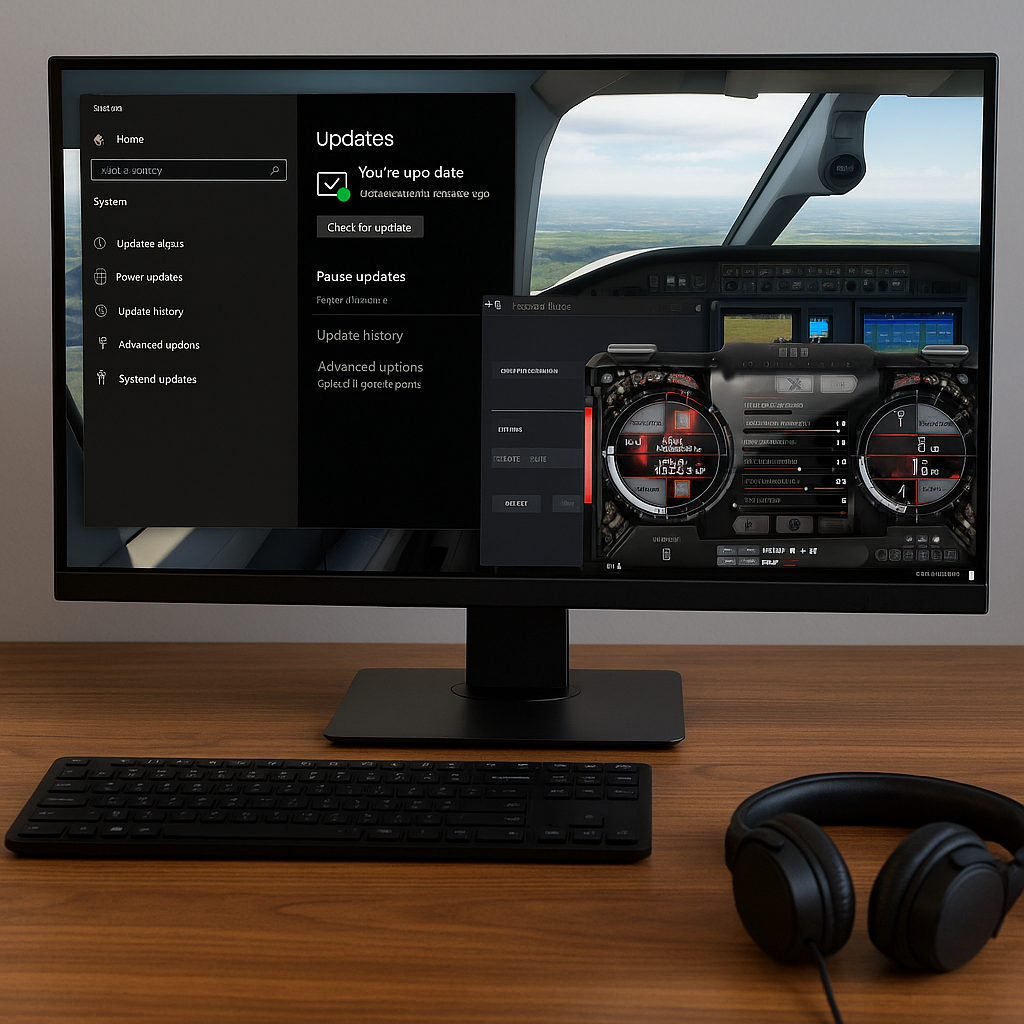
Staying up-to-date with software is crucial in the ever-evolving world of flight simulators. Manufacturers regularly release optimization patches that can significantly boost performance. Keeping both your simulator and GPU drivers updated helps avoid frustrating hiccups and unexpected crashes during your flights.
Add-ons can transform your flight sim experience, taking it from good to phenomenal. However, more isn’t always better. High-quality scenery and aircraft mods are tempting, but too many can chew through your performance. It’s about finding a balance – install what enhances your experience and skip what slows you down, especially around bustling airport hubs.
Managing these mods wisely means being selective about what you keep active, tailoring the experience to your preferences while maintaining smooth gameplay. This approach helps keep your system from feeling overwhelmed and ensures you get the best out of both visuals and performance.
✈️ There’s a lot more under the hood—our guide on unearthing hidden features of popular flight sim software covers everything from replay tools to developer cameras.
For those comfortable with experimenting, overclocking can give your hardware a little extra push. But it’s not a free-for-all; proceed with caution. Make sure you’ve got decent cooling and stay within safe voltage and temperature limits to avoid causing any damage. It can be a worthwhile endeavor for seasoned users looking to extract every bit of performance from their systems.
By keeping things updated and managed wisely, you’re setting yourself up for a flawless, enjoyable flight that’s sure to impress. Your simulator’s performance will mirror real-life takeoffs, landings, and everything in between, making each session a thrilling adventure.
Final Approach: Your Smooth Flight Starts with the Right Setup
Whether you’re aiming for realistic cockpit immersion or just smoother skies, optimizing your PC makes a world of difference. Start with the basics—CPU, GPU, and SSD—then fine-tune the rest. With some smart adjustments and regular updates, you’ll be cruising at high frame rates in no time.
✈️ Ready to take things further? Browse our Top 5 Beginner-Friendly Flight Simulators or learn how to set up your first custom flight simulator to create a setup that truly feels like a cockpit.
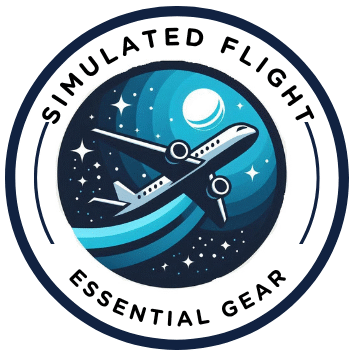
This article does a great job of breaking down the essentials of building and optimizing a flight sim setup without overwhelming the reader. I like how it balances hardware recommendations with practical tips like tweaking in-sim graphics, Windows settings, and managing add-ons because it’s not just about power, but also about efficiency. Personally, I’ve always found that a well-tuned SSD makes the biggest difference in cutting load times, though I agree the CPU really is the heart of it all. Out of curiosity, do you think VR flight simming is worth the extra investment in hardware, or is a strong 2D setup still the better value for most simmers?
Thanks a lot for your kind feedback! I’m glad you liked the article and didn’t feel overwhelmed — that was exactly the goal. I wanted to make it easy for beginners to understand how to optimize their PC for the best flight sim experience.
You’re absolutely right — having a good SSD can really cut down load times and improve the overall performance, especially when paired with a strong CPU. It makes a big difference in how smooth everything runs.
As for your question, it really depends on the type of simmer and what you’re looking for. VR can offer amazing immersion, but it does require a more powerful GPU and some fine-tuning to get the best results. On the other hand, a well-optimized 2D setup — especially with a good monitor and head-tracking gear like TrackIR — can be a great value and more practical for many users. It comes down to whether you prioritize immersion or efficiency.
Thanks again for sharing your insights, and enjoy your virtual flights!
Thanks for sharing this. I’m new to flight simming and had no idea that Windows settings could make such a difference. Turning off background apps is something I never thought about. The tips on graphics settings also helped because I kept trying to max everything out and ended up frustrated. Now I know it’s about finding balance, not pushing the hardware too far. This post gives me a clear plan moving forward.
Thanks a lot for your kind comment, Israel! I’m really glad the post helped you get started in the right direction with flight simming. A lot of new simmers don’t realize how much Windows settings can affect performance — even something as simple as turning off background apps can make a noticeable difference.
I’m also happy to hear the graphics settings tips were useful. It’s easy to fall into the trap of maxing everything out, but like you said, finding the right balance is key to keeping the sim running smoothly.
Thanks again for your feedback, and enjoy your virtual flying journey!